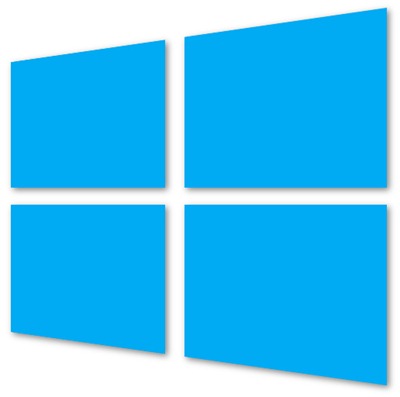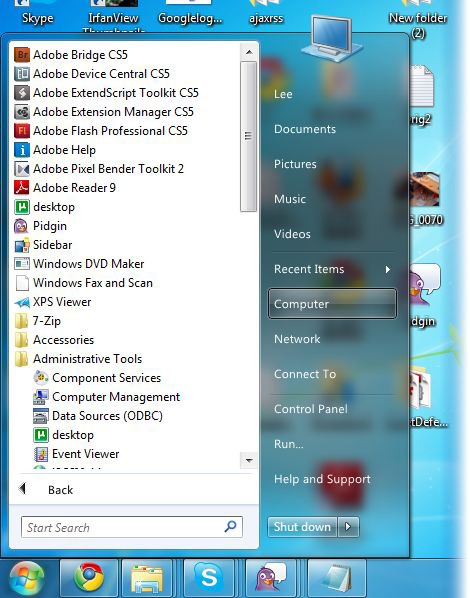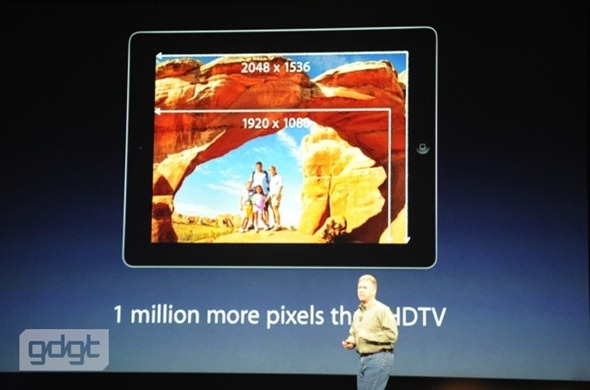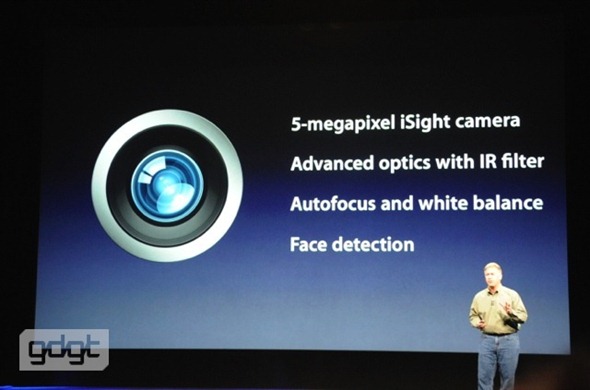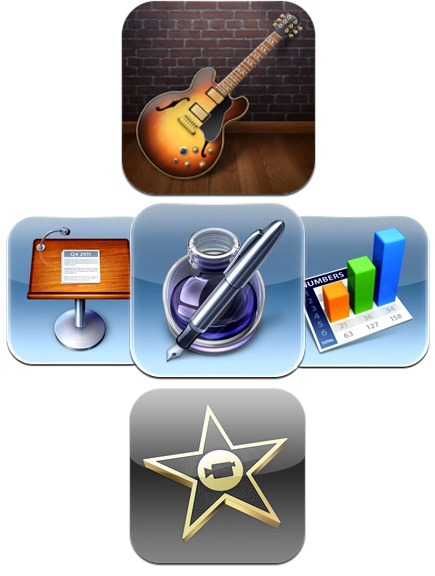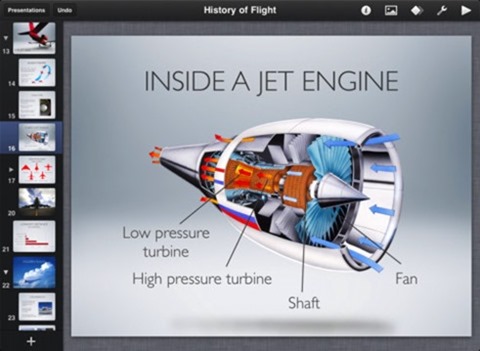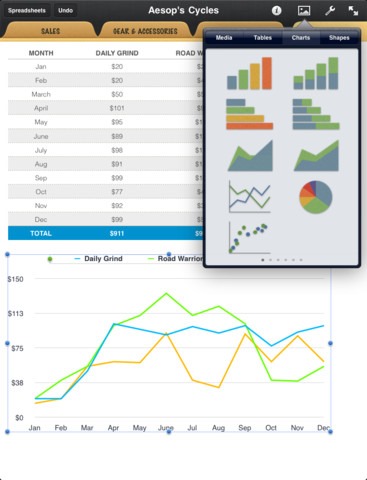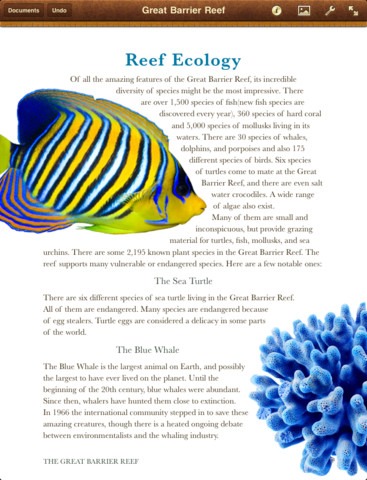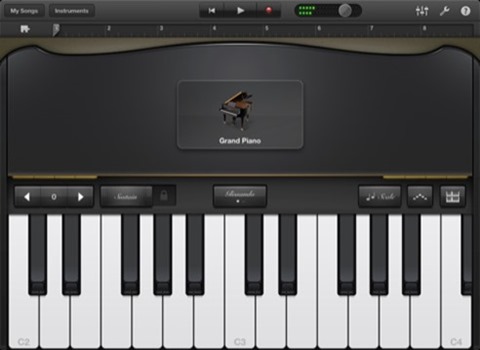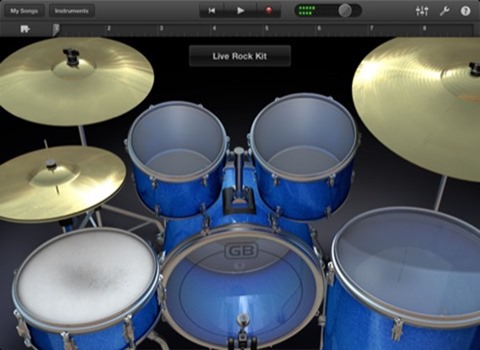After installing Windows 8 onto a tablet, laptop or desktop PC for the first time, new users will be greeted with a jarring change to what they are normally used to seeing on a Microsoft OS. For tech people, like ourselves, who follow this stuff all year round, Windows 8 is simply an evolution from the original developer preview we saw last September, but for those who have never seen the new Start screen, this is going to be a major change for them. What I believe people will come to find is that Microsoft differentiates itself in their new metro-style UI and people, I believe, will love it once they get used to its nuances.
But for all of the Start screens great functionality, customization and fluidity, the thing that I believe will separate Windows 8 from iOS on the iPad and every other iOS copycat out there, is the apps. Metro apps are just so much better than whats offered on any other platform, and yes, I am including iOS. Don’t believe me? Try out the USA Today app for Windows 8 or even the MSNBC.com app that changes the background wallpaper depending on which panorama screen you are currently viewing. These apps are beautiful, people, and will only get that much better as Microsoft continues to flesh out the OS and developers continue to learn to take advantage of the SDK and its tools.
As we’ve learned from Apple’s iOS and the Android mobile platforms, the success of these things lies mostly in the availability of quality applications. Every operating system worth anything browses the web, has wallpaper, email access and a settings panel, but where each one stands out is in their app store. Is it a coincidence that while Android on the phone has taken off, Android on the tablet is as stagnate as WebOS? I believe this is because Google has mostly ignored their tablet app selection, choosing in many cases to run blown-up versions of the phone apps on tablets instead.
And it’s not all about the number of apps either, although that does have some weight. Quality apps are what people crave. Users want to know that their favorite service has an app on their platform of choice and that it’s usable and makes sense to them. I think the simplicity of the metro-style and the ease and ability for dev’s to make powerful, full-featured apps will be the game-changer for Microsoft’s new version of Windows, both on tablets and on normal PCs. As we head deeper into 2012, most people will be following how Microsoft molds and shapes their new OS and I’ll certainly be watching too, but the first thing that I do everyday when I boot up Windows 8 on my desktop is check the app store for new apps and I think many other users do too.
This post was made using the Auto Blogging Software from WebMagnates.org This line will not appear when posts are made after activating the software to full version.