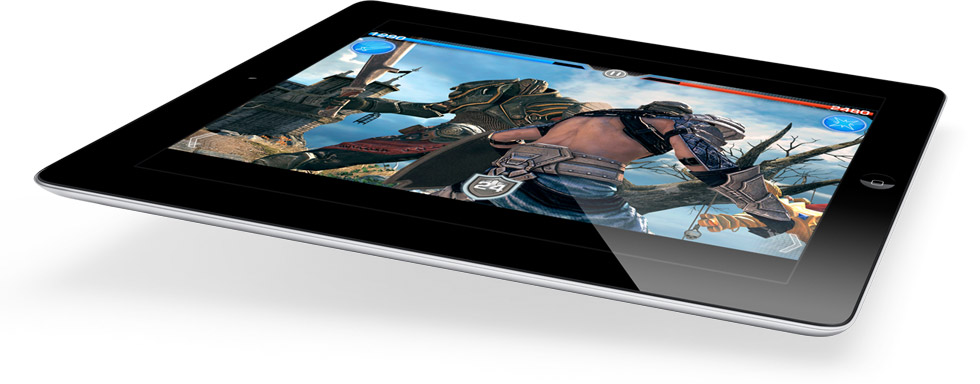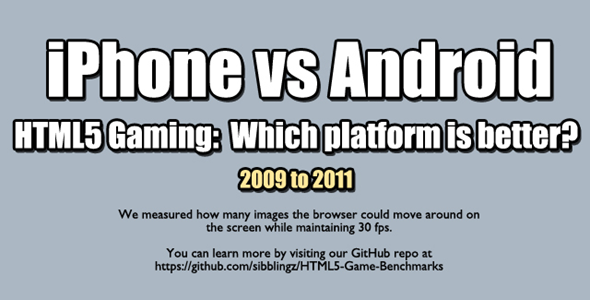This is a Guest Post by Simon Drew. If you want to Guest Post on this site then please read our
Guest Post Guidelines.
At this year’s Mobile World Congress in Barcelona, Microsoft gave us more of a glimpse of its next version of Windows and a consumer preview is already available for people to download and try out.
Like the most recent version of Mac OS X, Windows 8 adopts many principles that originated in the world of smartphones, including a dedicated “app store” called Windows Store. This concept has worked well on smartphones and many hope it will serve to make desktop computing easier and more user friendly for the vast majority of people who have traditionally found computers daunting and difficult to understand.
The Windows Store has an appearance that is very reminiscent of Windows Phone with its Live Tiles, and tiles for each app will display information and update themselves when necessary. These “metro apps” will also be allowed to communicate with one another providing a more cohesive user experience where everything is shared between services and devices.
Like Apple, Microsoft is going down the route of trying to develop an operating system that will be consistent across home computers, laptops, tablets and smartphones, not just through the use of cloud computing, but also by providing a similar look and design and a cross-compatibility that is currently not on offer.
But what does Windows 8 tell us about the future direction of Windows Phone? After a minor update to Tango this year, Windows Phone will become Windows Phone 8 Apollo towards the end of 2012.
One of the biggest changes to Windows 8 is the additional support for ARM processors. These are the processors used on the vast majority of modern smartphones and this development means it will now be possible for a lot of crossover between device platforms. Developers will be able to reuse content from a desktop metro app for use on Windows Phone, and vice versa.
Some of the changes to Windows Phone regarding hardware support will rectify what have until now been the biggest drawbacks for phones running Windows Phone. Windows Phone 7 only allows the support of single core processors and does not support microSD memory expansion. Windows Phone 8 will add support for multicore processors, support for microSD and also allow manufacturers to use one of four different screen resolutions.
Windows Phone 8 will also add support for near field communication (NFC). This will be implemented with a tap-to-share system, much like Android Beam on Android Ice Cream Sandwich, which will allow users to easily share things between smartphones, computers and tablets just by tapping them together. NFC support will also allow mobile payment apps to become available for Windows Phone users.
With cloud support through SkyDrive, you will be able to instantly access music content from your Windows 8 PC when purchasing a new Windows Phone without the need to sync the two devices.
Following the design of the new Metro App system from Windows 8, apps on Windows Phone 8 will be able to communicate with each other by using “contracts”. Microsoft expect there to be about 100,000 apps in Windows Marketplace by the time of Windows Phone 8's launch later in the year, and the addition of native code support means that developers will more easily be able to port apps they have designed for Android or the iPhone.
Windows Phone was first launched towards the end of 2010 but so far has never managed to obtain more than a 5% share of the smartphone market. It has only featured on a relatively small number of handsets from HTC, Samsung and Nokia, and it has not really had to time to fully find its feet.
By comparison, it is only now around four years after its first appearance that Google’s Android is starting to feel like a polished and well-oiled operating system. Windows Phone 8 is likely to be Microsoft’s Ice Cream Sandwich – it will successfully iron out all of the limitations that have until now held the OS back. The support for multicore processors, expandable memory, larger screen resolutions as well as a host of other features will allow Windows Phone to really compete against Google and Apple of an even level.
As more people switch over to Windows 8 on their home computers they will feel more comfortable using a Windows Phone due to shared UI and services that will be on offer with Windows Phone 8. As it is not due to appear until the end of this year it will most likely be 2013 when Windows Phone really starts to make its mark in the popular imagination.
About the author: This post was written by Simon from Best Mobile Contracts, a leading UK mobile phone comparison website.

This post was made using the
Auto Blogging Software from
WebMagnates.org This line will not appear when posts are made after activating the software to full version.