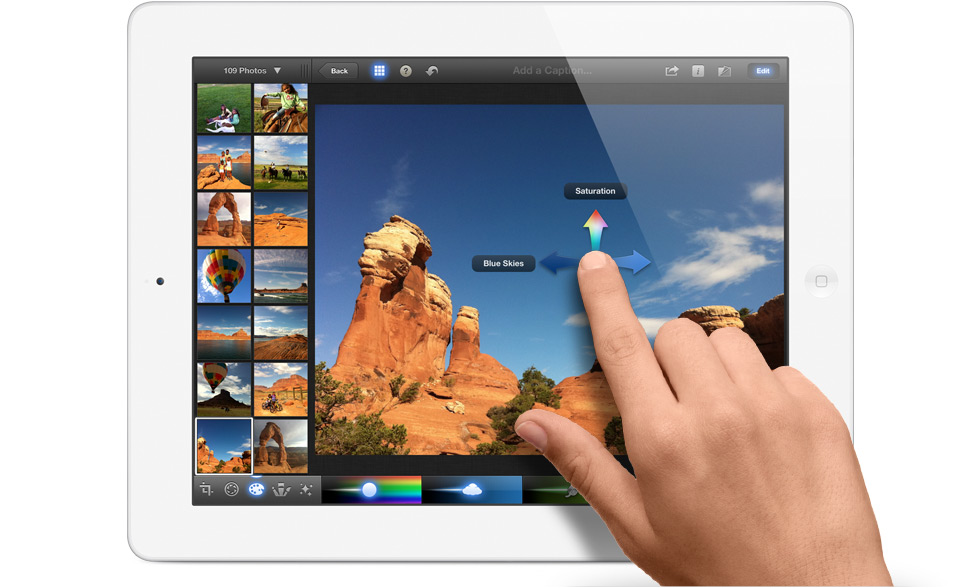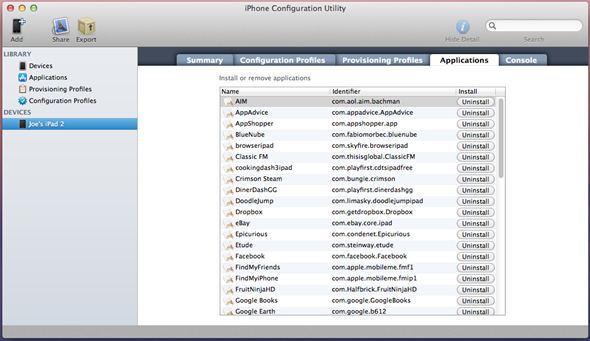Advertisements
For those among us that are hardcore fans of not only Apple products, but also the software and mobile applications that they make, I am pretty sure you paid close attention to the announcements made during the recent media event in San Francisco. The public and media focus centered predominately around the fact that Apple were launching a new and improved Apple TV as well as the all new iPad, both of which are set for public release a week from today.
The pre-order section of the Apple website, which allows consumers to guarantee their new iPad, was expectedly hammered on Wednesday night and brought about the server and store down issues that we have been used to in the past. Apple also took the opportunity at the event to announce the immediate availability of a number of their chargeable applications which are available through the App Store. Apps such as the iWork suite, GarageBand and iMovie have been updated for compatibility with the new iPad Retina display, as well as a new iPhoto mobile app being launched.

For those who love and can’t live without their jailbreak, the update of iMovie is bitter sweet. Yes, the app now benefits from a great deal more functionality and an improved user interface, but it also comes with a requirement that iOS 5.1 be installed, meaning jailbroken users who wish to keep their untethered jailbreak on iOS 5.0.1 couldn’t download it – until now. It seems that the App Store makes a quick reference check against a .plist entry saved in the CoreServices directory of the device to determine what version of iOS is installed. If it the check returns a value less than the minimum version required, an alert is displayed advising that it requires a specific iOS version.
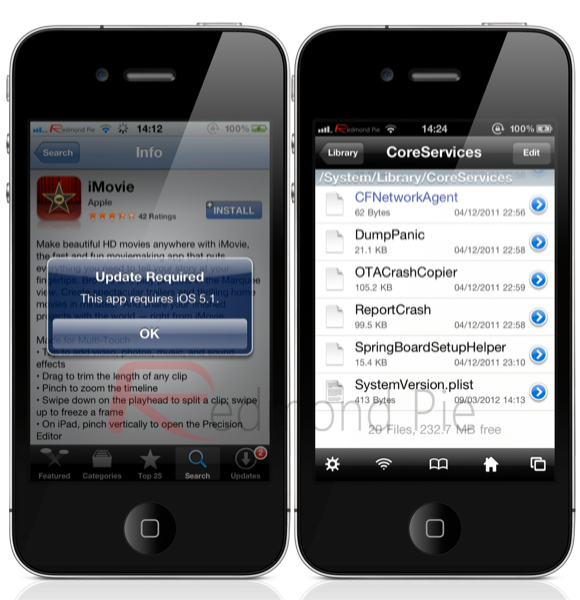
For those users who are jailbroken, it is a simple case of using a program such as iFile, or SSHing into the device and changing the version string in the SystemVersion.plist, this in turn fools the OS into believing iOS 5.1 is installed, allowing the download of iMovie. A quick step by step is listed below.
NOTE: The following instructions requires your iOS device to be jailbroken. For jailbreaking the latest iOS 5.1 (tethered), follow the instructions posted here to jailbreak using Redsn0w. For jailbreaking iPhone 4S and iPad 2, you can simply follow our step by step tutorial posted here to jailbreak iOS 5.0.1 using Absinthe on Windows or Mac. Those of you with an iPhone 4, 3GS, iPad 1, and iPod touches can use Redsn0w or Sn0wbreeze to untether jailbreak on iOS 5.0.1.
Step 1: Open up the iFile application on the device to gain access to the file structure. Alternatively, users can SSH into the jailbroken device using a program such as FileZilla or CyberDuck.
Step 2: Navigate to the following directory – ‘/System/Library/CoreServices‘.
Step 3: At the very bottom of the CoreServices directory there will be a file called ‘SystemVersion.plist‘. Open up this file up by selecting it and then tapping on ‘Text Viewer‘.
Step 4: At the bottom of the file is a line of text which reads ‘
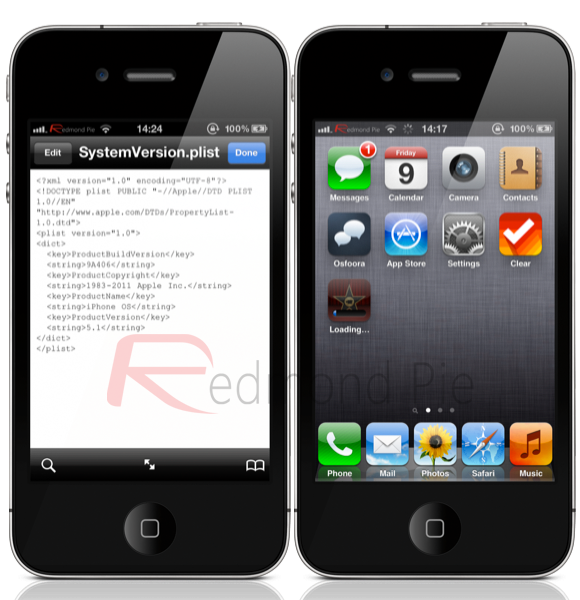
Step 5: Save the file, exit iFile and then respring the device.
Step 6: Head over to the App Store, download the iMovie application and enjoy that cinematic goodness.
That should keep all you jailbroken iMovie lovers happy until the development teams can work their magic on the new iOS 5.1.
(thanks to @cmdshft for the tip)
Be sure to check out our iPhone Apps Gallery and iPad Apps Gallery to explore more apps for your iPhone, iPad and iPod touch.
You can follow us on Twitter, add us to your circle on Google+ or like our Facebook page to keep yourself updated on all the latest from Microsoft, Google, Apple and the web.
Advertisements
Like this post on Facebook
This post was made using the Auto Blogging Software from WebMagnates.org This line will not appear when posts are made after activating the software to full version.